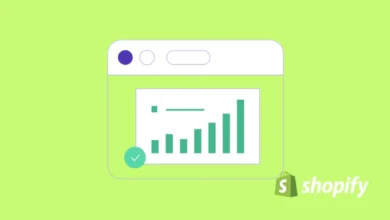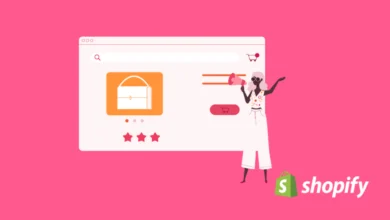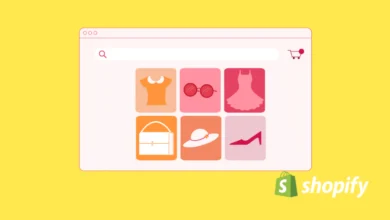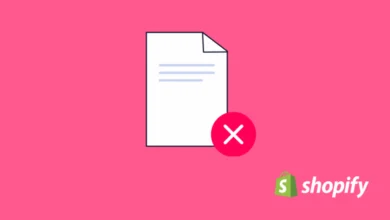Shopify Pagination for E-commerce: The Complete SEO Guide
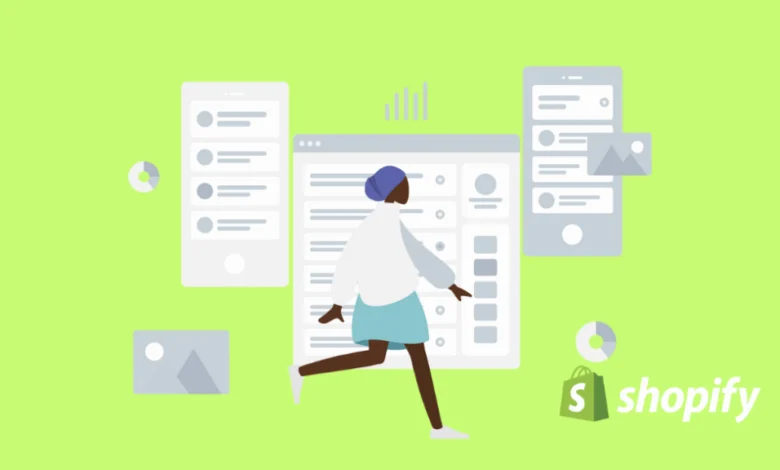
Pagination is a critical topic in e-commerce SEO yet it’s often overlooked. If you run a Shopify store, understanding how to manage pagination correctly can help you improve site performance, boost rankings, and deliver a better user experience.
This guide will walk you through everything you need to know.
What is Pagination in SEO?
Pagination refers to dividing a large set of content -like product listings, blog articles, or reviews- into multiple pages instead of loading everything on a single page.
For example, in Shopify, a category page like /collections/shoes may have paginated URLs like:
- /collections/shoes?page=1
- /collections/shoes?page=2
- /collections/shoes?page=3
From an SEO perspective, pagination helps search engines and users access content in a structured, organized way.
How Pagination Might Hurt SEO
While pagination improves usability, it can hurt SEO if not implemented carefully:
- Diluted ranking signals: Link equity and relevance spread across multiple pages rather than consolidated on one.
- Duplicate content: Similar title tags, meta descriptions, and headings across pages can confuse search engines.
- Crawl inefficiency: Search engines may waste crawl budget crawling thin or similar paginated pages.
- Orphaned pages: Deep paginated pages may not get enough internal links, reducing their chances of being indexed.
Without proper handling, pagination can limit how well search engines understand and rank your pages.
Subscribe to our mailing list to get the new updates!
How to Paginate Content for SEO: Best Practices
Here’s how to make pagination SEO-friendly:
✅ Use unique title tags and meta descriptions
Instead of repeating “Shoes Collection” across all pages, customize titles like:
- Page 1: “Shoes Collection | Shop the Best Styles Online”
- Page 2: “Shoes Collection – Page 2 | More Top Styles”
✅ Avoid index bloat
Make sure pagination URLs don’t clutter Google’s index. Consider using rel=”next” and rel=”prev” where possible (although Google has stopped relying on these signals, they still help other bots).
✅ Link back to main category page
Keep strong internal links pointing to your main category page to consolidate ranking power.
✅ Optimize for users first
Use clear “Next” and “Previous” buttons, limit page numbers in navigation, and load pages fast.
✅ Consolidate canonical signals
Set self-referencing canonical tags on each paginated page so search engines treat them as unique.
Pagination vs. Infinite Scroll
Many store owners wonder if infinite scroll is better than pagination.
- Pagination
- Easier for search engines to crawl
- Supports better linking structure
- Offers clearer tracking and analytics
- Infinite Scroll
- Great for user experience on mobile
- Can hurt SEO if not implemented with crawlable URLs and proper fallback links
Recommendation: Stick with classic pagination unless you have a strong technical SEO team to handle infinite scroll correctly.
Benefits of Pagination for SEO
When done right, pagination offers several SEO benefits:
- Better crawlability of large collections or blog archives
- Improved user experience with faster page loads
- Less risk of overwhelming users with too much content at once
- Clearer tracking and analytics for product performance by page
How Google Handles Pagination
Google has clarified that it treats each paginated URL as a standalone page and no longer relies on rel=”next” and rel=”prev” to consolidate signals. Instead, Google recommends:
- Using proper internal linking
- Setting self-referencing canonical tags
- Providing clear navigation to help both users and search engines
That’s why canonical management is critical in Shopify.
How to Manage Pagination in Shopify (How to Make Paginated URLs Self-canonical)
In Shopify, by default, paginated URLs like ?page=2 sometimes reference the canonical of the main collection page — which can cause SEO issues.
To fix this:
Modify your Shopify theme’s theme.liquid or collection.liquid file.
In order to add a self-referencing canonical tag using Liquid, open your main collection liquid file and paste this code:
<!-- Canonical Tag -->
{%- assign canonical_url = shop.url | append: collection.url -%}
{%- if paginate.page > 1 -%}
<link rel="canonical" href="{{ canonical_url }}" />
{%- else -%}
<link rel="canonical" href="{{ canonical_url }}" />
{%- endif -%}- Shopify’s canonical_url outputs the current page’s full URL, including query parameters like ?page=2.
- Check your canonical tags.
After updating, use a tool like Screaming Frog or a browser extension to verify that:- /collections/shoes?page=2 has a canonical pointing to /collections/shoes?page=2
- Not pointing back to /collections/shoes
- Test and monitor.
Submit the paginated URLs in Google Search Console and monitor for proper indexing.
Wanna see how your website perform?
Let's run a comprehensive technical SEO audit for your website and share a compelling SEO strategy to grow your online business.
SEO Audit →