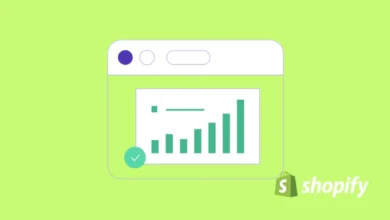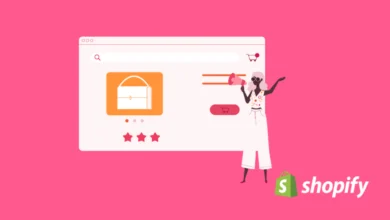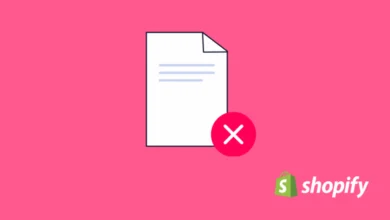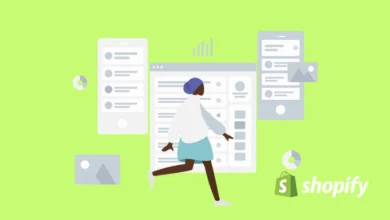How to Make Products “View Only” on Shopify?
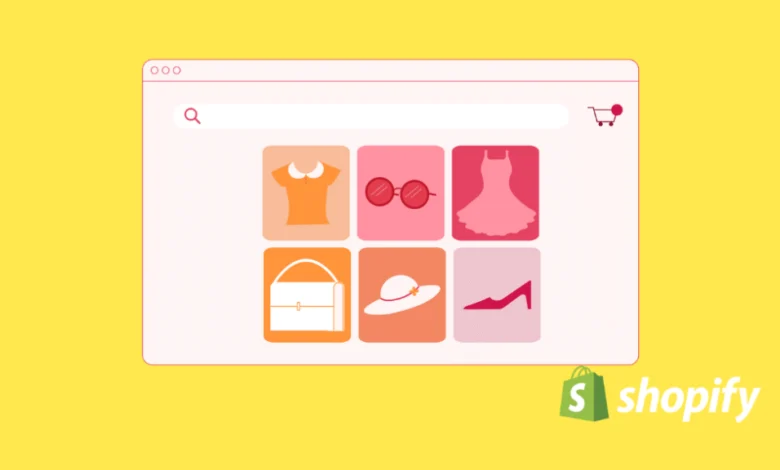
Sometimes you want to showcase products on your Shopify store without letting customers add them to the cart or purchase directly. This is useful for catalogs, out-of-stock displays, wholesale-only products, or showcasing custom work. In this guide, we’ll walk you through how to make a product “view-only” on Shopify step by step.
Why Would You Want a View-Only Product?
Here are some common use cases:
✅ Online catalogs: Allow customers to browse but not buy online.
✅ Out of stock / Coming soon products: Temporarily remove the ability to order.
✅ Wholesale inquiries only: You want visitors to contact you instead of purchasing directly.
✅ Portfolio showcase: Display items without an e-commerce function.
Let’s see alternatives to make products “view-only”:
- Disable Add to Cart and Buy Buttons Site-Wide
Let’s start with the site-side disable. If you’re planning to turn off purchase action for a short while, you may consider removing this button on all PDPs (product detail pages). Just go to your “product” or “main product” liquid file and comment out add to cart button easily.
{%- comment -%}
<form method="post" action="/cart/add">
... add to cart code ...
</form>
{%- endcomment -%}- Remove the Add to Cart Button for Specific Products
If you need this change for some of the products, we highly recommend creating a new product template. Go to “Online Store > Themes > Customize”, then select “Products” and “Create template” to disable the Add to Cart button for specific products.

- Hide Collection and Specific Products
Making products/collections viewable by link only is another option. In this way, product detail pages have add to cart button but they can be accessible for the users who have collection/product link.
Subscribe to our mailing list to get the new updates!
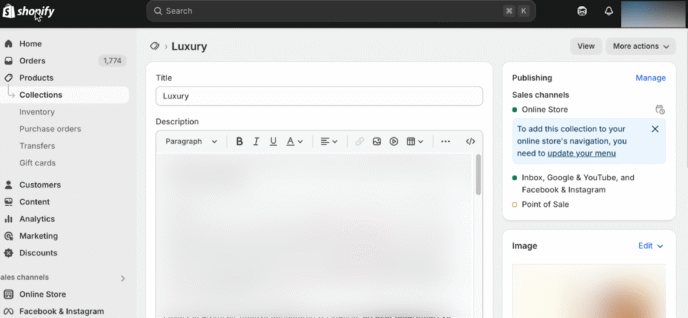
- Redirect Add to Cart Button to Contact Page
You may consider leading users to contact form instead of disabling the add to cart button and this method would be useful to collect user data.
Go to your product or buy button liquid code and
<a href="/pages/contact" class="btn">Inquire Now</a>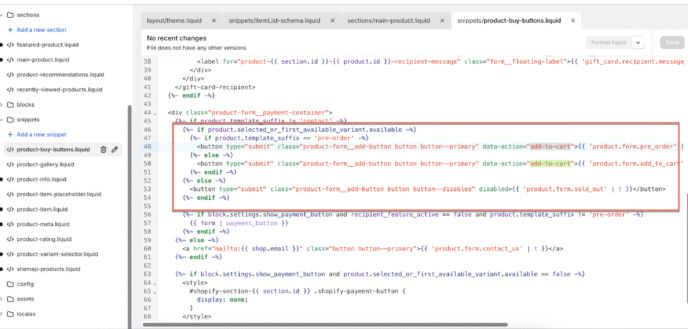
- “Back in Stock” Button
If you’re not planning to sell a product before a certain time, you may set your available product to “0” and then show the “Notify Me When Back in Stock” button. To be honest, this method is really helpful to get visitors’ email or push notification allow.
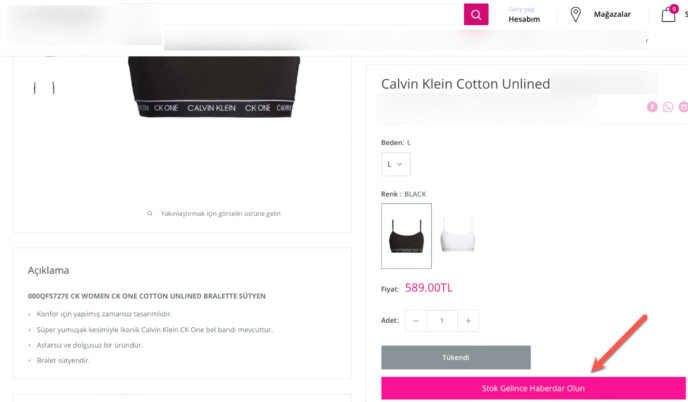
- Use “Product Tags” to Make View-Only
Go “Online Store > Themes > Edit Code” and find your theme’s cart.liquid code. Then paste this code into your “Add to Cart” button. Therefore, users will see “This product is for display only. Please contact us for more information.” message instead of cart button.
{% if product.tags contains 'view-only' %}
<p>This product is for display only. Please contact us for more information.</p>
{% else %}
<!-- add to cart form -->
{% endif %}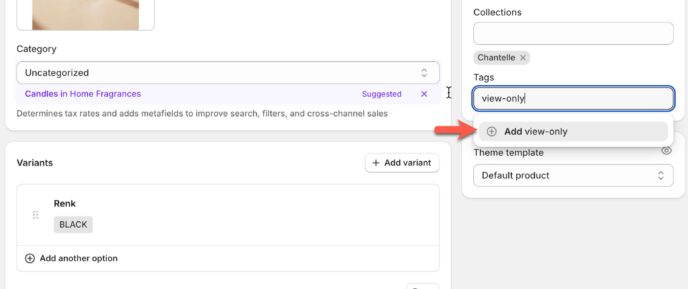
Wanna see how your website perform?
Let's run a comprehensive technical SEO audit for your website and share a compelling SEO strategy to grow your online business.
SEO Audit →