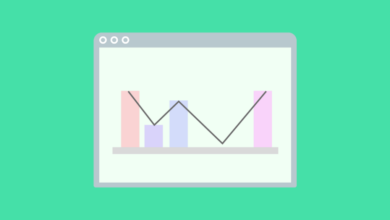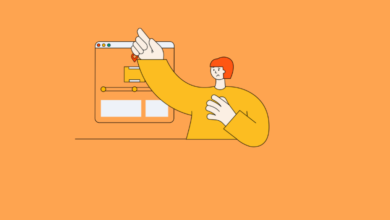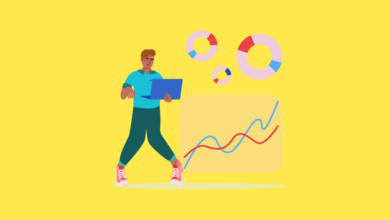How to Blend Data in Looker Studio: A Comprehensive Guide
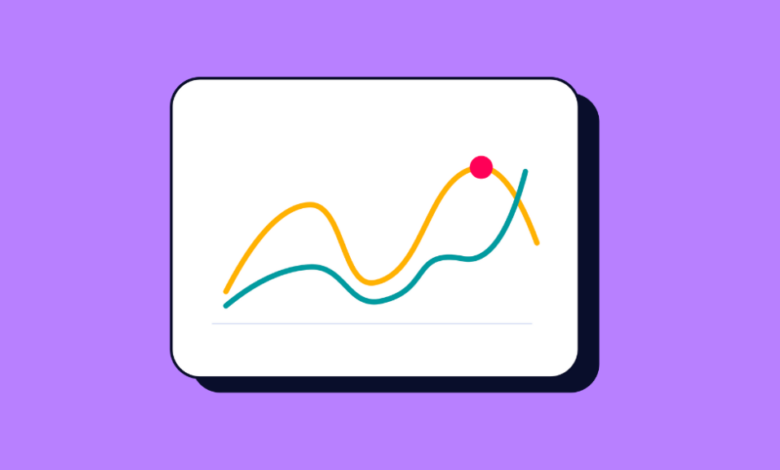
Looker Studio (formerly Google Data Studio) is a powerful tool for creating interactive dashboards and reports. One of its most valuable features is data blending, which allows you to combine information from multiple sources into a single visualization. This can provide a more holistic view of your data and uncover insights that wouldn’t be apparent from looking at individual datasets.
This guide will walk you through the ins and outs of data blending in Looker Studio, covering what it is, how to do it, its limitations, and some final thoughts.
Blends vs. Data Sources
Before diving into the “how-to,” it’s crucial to understand the distinction between a standard data source and a blended data source in Looker Studio.
A data source in Looker Studio represents a direct connection to a single underlying dataset. This could be a Google Analytics property, a Google Sheet, a BigQuery table, a CSV file, or data from various other marketing platforms and databases via connectors. Each chart or table in your report typically pulls data from one such data source.
A blended data source, on the other hand, is a virtual data source that you create within Looker Studio by combining two or more existing data sources. Think of it as a new, temporary table that merges information based on common fields, known as join keys.
Here are some key differences:
- Origin: Data sources pull information directly from an external system or file. Blends derive their information from multiple existing data sources already added to your Looker Studio report.
- Structure: Data sources reflect the schema of the original data. Blends have a structure that you define by selecting specific dimensions and metrics from the underlying sources and specifying how they should be joined.
- Reusability: Standard data sources can be reused across multiple reports. Blended data sources are embedded within the report in which they are created. If you copy the report, the blend is copied with it, but you cannot directly access or use a blend created in one report in an entirely new report without recreating it.
- Metrics: Metrics from the original data sources become unaggregated numeric dimensions when brought into a blend. They are then re-aggregated based on the dimensions and join conditions you define in the blend. This allows for flexible calculations, like averaging averages.
- Data Freshness and Credentials: Blends do not have their own data freshness settings or credentials. They inherit these from the underlying data sources they are composed of.
In essence, you use individual data sources to bring your raw data into Looker Studio, and then you can use data blending to combine and enrich this data for more comprehensive analysis within a specific report.
Subscribe to our mailing list to get the new updates!
How to Blend Data in Looker Studio?
Blending data in Looker Studio involves a few key steps, from selecting your data sources to configuring the join conditions. Here’s a general step-by-step guide:
Method 1: Blending Data from the “Resource” Menu (Manual Blending)
This method offers the most control over the blending process.
- Add Your Data Sources: Before you can blend, ensure all the individual data sources you want to combine have been added to your Looker Studio report. You can do this by going to Resource > Manage added data sources > Add a data source.
- Access the Blend Manager: Go to Resource > Manage blends. In the bottom left corner of the dialog, click Add a blend.
- Add Your First Table (Left Table):
- The blend editor will open. On the left, you’ll see your first “table” (which represents your first data source in the blend).
- Click to select the data source you want to use as the base for your blend.
- Choose the Dimensions and Metrics from this data source that you want to include in the blend. These are the fields that will be available in your blended data.
- Optionally, you can add a filter to this table or set a custom date range if needed.
- Add Subsequent Tables (Right Tables):
- To the right of your first table, click Join another table.
- Select your second data source.
- Again, choose the necessary Dimensions and Metrics from this second data source.
- Repeat this step for up to five data sources in total. Each new data source will be added as another table to the right.
- Configure the Join Conditions: This is the most critical step. For each pair of tables you’ve added, you need to tell Looker Studio how they relate to each other.
- Between each pair of tables, you’ll see a “Configure join” box. Click on it.
- Select the Join Operator: Choose the type of join you want to perform. Looker Studio supports several join types:
- Left Outer Join: Includes all rows from the left table and the matching rows from the right table. If there’s no match, the columns from the right table will have null values.
- Right Outer Join: Includes all rows from the right table and the matching rows from the left table. If there’s no match, the columns from the left table will have null values.
- Inner Join: Includes only rows where there is a match in both tables based on the join condition.
- Full Outer Join: Includes all rows from both tables. If there’s no match in one of the tables, its respective columns will have null values.
- Cross Join: Returns every possible combination of rows from the left and right tables. This is generally used less frequently and can result in very large datasets if not handled carefully. It doesn’t require a join condition.
- Define the Join Condition(s): Select the field(s) (dimensions) that are common between the two tables. These are your “join keys.” The data types of these fields should match (e.g., text with text, number with number). For example, you might join on Date, Campaign ID, Product SKU, or Landing Page URL. You can add multiple join conditions if necessary.
- Click Save for each join configuration.
- Name Your Blend: At the top of the blend editor, give your blended data source a descriptive name.
- Add Calculated Fields (Optional): Within the blend editor, you can create new calculated fields that operate on the combined data. Click Add dimension or Add metric in one of the tables, then select CREATE FIELD.
- Save the Blend: Once you’re satisfied with your configuration, click Save in the bottom right corner and then Close the “Manage blends” dialog.
- Use Your Blended Data: Now, when you add a new chart or select an existing one, you can choose your newly created blended data source from the “Data source” picker in the chart’s properties panel. You can then use the dimensions and metrics you included in the blend to build your visualizations.
Method 2: Automatically Blending Selected Charts
This is a quicker way to blend data if you already have charts on your report that use the data sources you want to combine.
- Add Charts: Ensure you have charts on your report page, each based on one of the data sources you wish to blend. Make sure each chart includes the specific fields you want in your final blended dataset.
- Select Charts: Select the charts you want to blend (you can select up to 5 charts). You can do this by clicking on the first chart, then holding down Ctrl (on Windows) or Cmd (on Mac) and clicking on the subsequent charts.
- Blend Data: Right-click on one of the selected charts and choose Blend data.
- Generated Blend: Looker Studio will automatically create a new blended data source and often a new chart using this blend. The new chart will attempt to combine the fields from the selected charts.
- Edit (If Necessary): The automatically generated blend might need adjustments. You can edit this blend by selecting the new chart, clicking the Edit (pencil) icon next to its data source in the properties panel, or by going to Resource > Manage blends, finding the auto-generated blend, and clicking EDIT. You can then refine the join conditions, add or remove fields, and rename the blend as described in Method 1.
Editing Existing Blends:
You can always modify a blend after it’s been created:
- Go to Resource > Manage blends.
- Find the blend you want to edit in the list.
- Click the EDIT button next to it.
- Make your changes in the blend editor and click Save.
5 Limitations of Data Blending in Looker Studio
While powerful, data blending in Looker Studio has certain limitations that users should be aware of:
- Maximum of Five Data Sources: You can only blend a maximum of five data sources (tables) in a single blend. For complex scenarios requiring more sources, you might need to pre-blend data outside of Looker Studio (e.g., in Google Sheets, BigQuery, or using third-party ETL tools) or create multiple blends and try to visualize them separately, which can be cumbersome.
- Performance Can Suffer with Large Datasets or Complex Blends: Blending very large datasets or creating blends with numerous fields and complex join conditions can lead to slow loading times for your reports and charts. This is because Looker Studio has to process and join the data on the fly. Charts based on blends calculate all rows in the blend, even if only a subset of fields is used in that specific chart.
- Best Practice: Only include the specific dimensions and metrics you absolutely need in the blend. Pre-aggregate data where possible before bringing it into Looker Studio.
- Blends are Not Reusable Across Reports: A blended data source is embedded within the report where it was created. If you need the same blend in a different report, you’ll have to recreate it or copy the entire original report. This can lead to duplicated effort if multiple reports require similar blended views.
- Join Condition Limitations (Equality Only): Looker Studio’s join conditions in data blending only support equality (e.g., Field A = Field B). You cannot use other comparison operators like ≠ (not equal to), > (greater than), or < (less than) directly in the join configuration. This can limit the types of relationships you can establish between datasets.
- Potential for Data Inaccuracies and Misinterpretation:
- Mismatched Join Keys: If your join keys are not truly common or have formatting inconsistencies (e.g., “New York” vs “new york”, or differences in data types), the blend may produce incorrect or incomplete results, or rows might be dropped unexpectedly (especially with inner joins). Careful data preparation and validation are crucial.
- Null Values: Depending on the join type, you might end up with null values where data doesn’t match across sources. Understanding how each join type handles non-matching rows is important for interpreting your charts correctly.
- Reaggregation Logic: Metrics from source datasets become unaggregated numbers in a blend. While this allows for reaggregation (e.g., calculating an average of daily averages to get a monthly average), if not understood and configured correctly with appropriate dimensions, it can lead to misleading figures.
- No Automatic Error Fixing for Data Issues: While Looker Studio might flag configuration errors in the blend setup (like missing join conditions), it won’t automatically fix underlying data quality issues (e.g., miscalculated values in the source data, or inconsistencies that prevent proper joining).
Understanding these limitations can help you plan your data blending strategy more effectively and troubleshoot issues when they arise.
Wrapping up
Data blending in Looker Studio is an invaluable feature for marketers, analysts, and business users who need to synthesize information from disparate sources to gain a unified view of performance. By allowing you to join data from platforms like Google Analytics, Google Ads, CRM systems, spreadsheets, and more, it enables the creation of rich, insightful reports that tell a more complete story.
Successfully blending data hinges on understanding your data sources, carefully selecting appropriate join keys and join types, and being mindful of the potential performance implications and limitations. While there’s a cap on the number of sources and some complexities in handling very large datasets, the ability to combine, for instance, marketing campaign costs with website engagement data and sales conversions in a single visualization can unlock significant analytical power.
By following the steps outlined in this guide and keeping the limitations in mind, you can effectively leverage data blending to transform your Looker Studio reports from simple data displays into powerful decision-making tools. Remember to always validate your blended data to ensure accuracy and to start with simpler blends, gradually adding complexity as needed.
Wanna see how your website perform?
Let's run a comprehensive technical SEO audit for your website and share a compelling SEO strategy to grow your online business.
SEO Audit →