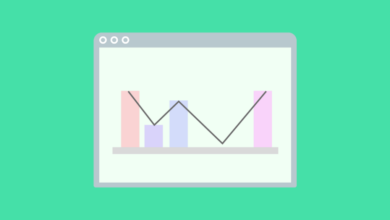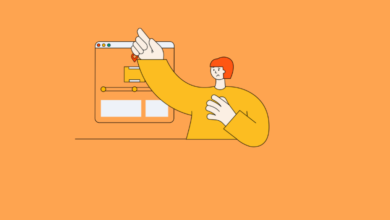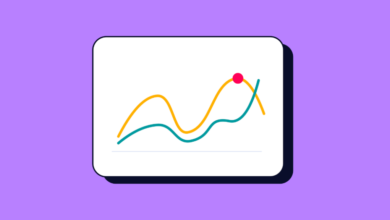Case Statement Google Looker Studio: A Comprehensive Guide
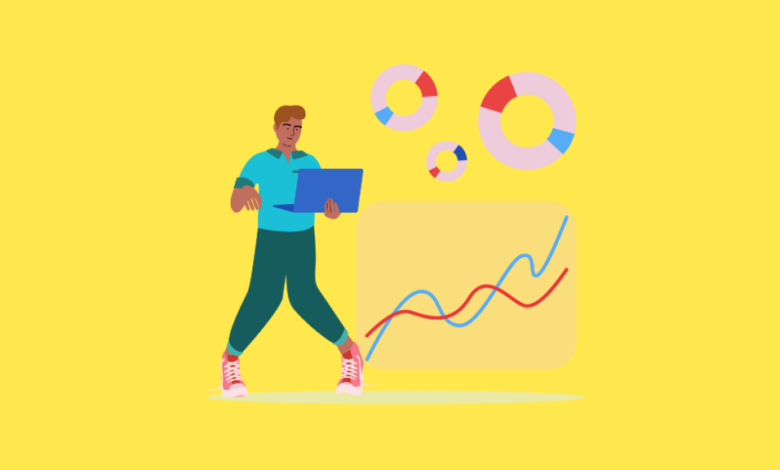
Google Looker Studio (formerly Google Data Studio) empowers users to transform raw data into insightful and interactive dashboards. A key function for unlocking deeper data manipulation and tailored reporting within Looker Studio is the CASE statement. This powerful tool allows for conditional logic, enabling you to categorize, transform, and display your data in more meaningful ways.
In this comprehensive guide, we will delve into the intricacies of the CASE statement in Google Looker Studio, exploring its functionality, necessity, syntax, and practical applications.
What is the CASE Statement in Google Looker Studio?
In Google Looker Studio, the CASE statement is a conditional expression that allows you to return different results based on “specified conditions”. It functions like an “if-then-else” structure, evaluating a series of conditions in order and returning a value associated with the first true condition. If no conditions are met, a default value (specified in an optional ELSE clause) is returned. CASE statements are primarily used within calculated fields to create new dimensions or metrics based on existing data.
How CASE Statement Google Looker Studio Work
The CASE statement in Looker Studio evaluates data row by row. For each row, it goes through the WHEN conditions sequentially:
- Evaluation: It checks the first WHEN condition.
- Condition Met: If the condition is true, the corresponding THEN expression’s value is returned for that row, and the CASE statement stops processing further conditions for that row.
- Condition Not Met: If the first WHEN condition is false, it moves to the next WHEN condition and repeats the evaluation.
- No Conditions Met (ELSE): If none of the WHEN conditions are true, the value specified in the ELSE clause is returned. If no ELSE clause is provided and no conditions are met, NULL is returned.
- Output: The result of the CASE statement for each row contributes to a new calculated field that can then be used in charts, tables, and other report elements.
This allows for dynamic data transformation directly within your Looker Studio reports without needing to alter the underlying data source.
CASE Statement Google Looker Studio: Need
The CASE statement is a crucial tool in Looker Studio for several reasons:
- Data Categorization and Grouping: You can group raw data into meaningful categories. For example, categorizing sales figures into “High,” “Medium,” and “Low” based on their values, or grouping countries into “Regions.”
- Data Cleansing and Transformation: Correct inconsistencies or standardize data. For instance, you could map various spellings or capitalizations of a category (e.g., “usa,” “U.S.A.,” “United States”) to a single, consistent value (“USA”).
- Creating Custom Dimensions: Develop new dimensions that don’t exist in your original dataset. This is invaluable for segmenting and analyzing data in ways specific to your business logic.
- Implementing Business Logic: Embed specific business rules directly into your reports. For example, defining customer segments based on purchase history or engagement metrics.
- Enhancing Report Clarity: By creating more descriptive labels or categories, CASE statements can make your reports easier to understand and interpret for end-users.
- Conditional Calculations: While primarily for returning values, CASE can be a part of more complex formulas to drive conditional aggregations or metric calculations.
Without the CASE statement, users would often need to perform these transformations in the underlying data source (e.g., Google Sheets, BigQuery), which might not always be feasible or efficient for reporting purposes.
Subscribe to our mailing list to get the new updates!
CASE Statement Google Looker Studio: Fields and Calculated Fields
CASE statements in Looker Studio operate on fields (dimensions or metrics) from your data sources and are used to create calculated fields.
- Fields: These are the columns from your data source, such as “Country,” “Sales,” “Date,” or “User ID.” CASE statements evaluate the values within these existing fields.
- Calculated Fields: These are new fields that you define within Looker Studio using formulas, and CASE statements are a common component of these formulas. The output of a CASE statement becomes the value of the calculated field for each row of your data.
For example, if you have a field called “Subscription Tier” with values like “Basic,” “Premium,” and “Enterprise,” you could create a calculated field named “Billing Cycle” using a CASE statement:
CASE
WHEN Subscription Tier = "Basic" THEN "Monthly"
WHEN Subscription Tier = "Premium" THEN "Annual"
WHEN Subscription Tier = "Enterprise" THEN "Annual"
ELSE "Unknown"
ENDThis new “Billing Cycle” calculated field can then be used as a dimension in your charts and tables.
CASE Statement Google Looker Studio: Syntax
Looker Studio supports two main syntaxes for CASE statements: Simple CASE and Searched CASE.
1. Simple CASE Statement:
This form compares an expression to a series of specific values.
CASE expression
WHEN value1 THEN result1
WHEN value2 THEN result2
...
ELSE else_result
END- expression: The field or expression whose value is being compared.
- valueN: A specific value to compare against the expression.
- resultN: The value to return if the expression equals valueN.
- else_result: (Optional) The value to return if none of the WHEN conditions are met.
Example (Simple CASE):
Assume a field named ProductCode (numeric).
CASE ProductCode
WHEN 101 THEN "Laptop"
WHEN 102 THEN "Mouse"
WHEN 103 THEN "Keyboard"
ELSE "Other Accessory"
END2. Searched CASE Statement:
This form evaluates a series of independent boolean conditions.
CASE
WHEN condition1 THEN result1
WHEN condition2 THEN result2
...
ELSE else_result
END- conditionN: A boolean expression (e.g., Sales > 1000, Country = “USA” AND Orders > 10).
- resultN: The value to return if conditionN is true.
- else_result: (Optional) The value to return if none of the WHEN conditions are true.
Example (Searched CASE):
Assume fields Sales (numeric) and Region (text).
CASE
WHEN Sales > 10000 AND Region = "North America" THEN "High Value - NA"
WHEN Sales > 10000 THEN "High Value - Other"
WHEN Sales > 5000 THEN "Medium Value"
ELSE "Low Value"
ENDThis is generally the more flexible and commonly used format in Looker Studio.
Limitations of WHEN Conditions
- Data Type Compatibility: The conditions in your WHEN clauses must be compatible with the data types of the fields you are evaluating. You cannot directly compare a text string with a number without appropriate casting, though Looker Studio often handles some implicit casting. For explicit control, use functions like CAST().
- No Aggregations in WHEN (Typically): You generally cannot use aggregated functions (like SUM(Sales), AVG(Price)) directly within the WHEN condition of a CASE statement that is intended to create a non-aggregated calculated dimension. The CASE statement operates row by row before aggregation. If you need to perform conditional aggregation, you typically use CASE inside an aggregation function (e.g., SUM(CASE WHEN Region = “North” THEN Sales ELSE 0 END)).
- Boolean Expressions: WHEN conditions must evaluate to a boolean (TRUE/FALSE).
- Order Matters: Conditions are evaluated in the order they are written. The first WHEN condition that evaluates to true will determine the result, and subsequent WHEN conditions will not be checked for that row. Therefore, structure your conditions from most specific to most general, or in a logical sequence that prevents unintended results.
- Comparison Operators: Standard comparison operators can be used (=, !=, >, <, >=, <=, IN, IS NULL, LIKE, CONTAINS, REGEXP_MATCH, etc.). Ensure you are using the correct operator for your intended logic.
Limitations of THEN Condition
- Consistent Data Type for Results: All resultN expressions (and the else_result) in a single CASE statement should return the same data type (e.g., all text, all numbers, or all dates). Looker Studio will attempt to coerce types, but it’s best practice to ensure consistency to avoid errors or unexpected behavior. For example, you cannot have one THEN clause return a text string and another return a number without explicit casting if you intend for them to be part of the same output field.
- No Direct Aggregations in THEN (for row-level evaluation): Similar to WHEN clauses, if the CASE statement is creating a row-level calculated dimension, the THEN clause should return a literal value, a field value, or an expression that can be evaluated for each row. It should not be an aggregated value itself for this purpose.
- Literal Values or Field References: THEN clauses typically contain literal values (e.g., “High,” 100, “2023-01-01”) or references to other fields.
- Expression Complexity: While you can have expressions in the THEN clause, overly complex nested logic can make the CASE statement difficult to read and maintain.
FAQ on Google Looker Studio
How do I use a case in Looker Studio?
- Open your report in Looker Studio.
- Select a chart or create a new one.
- In the chart’s SETUP panel (or Data panel), click on “Add a field” under the relevant section (Dimension or Metric) or modify an existing field.
- Choose “Add calculated field.”
- Name your new field.
- In the “Formula” input box, write your CASE statement using the syntax described above. For example:
CASE
WHEN Revenue > 1000 THEN "High Revenue"
WHEN Revenue > 500 THEN "Medium Revenue"
ELSE "Low Revenue"
END- Ensure the data type of the calculated field is correctly inferred or set.
- Click “SAVE” or “APPLY.”
- You can now drag this new calculated field into your chart dimensions or metrics.
What is a case statement?
A CASE statement is a conditional expression found in many programming languages and data query languages (like SQL, which heavily influences Looker Studio’s calculated field syntax). It allows you to execute different sets of actions or return different values based on whether certain conditions are met. It essentially provides a way to implement if-then-else logic for data transformation and categorization.
How to develop a case statement?
- Understand Your Goal: Clearly define what you want to achieve with the CASE statement. What categories do you need to create? What transformations are necessary?
- Identify the Input Field(s): Determine which existing data field(s) will be evaluated in your conditions.
- Define Your Conditions (WHEN clauses):
- List all the conditions that will determine the different outcomes.
- Consider the order of these conditions carefully, especially for searched CASE statements, as the first true condition wins. Start with the most specific conditions if there’s overlap.
- Use appropriate comparison operators and logical operators (AND, OR, NOT) if needed.
- Specify the Results (THEN clauses): For each condition, determine the corresponding value or expression that should be returned. Ensure all results have a consistent data type.
- Include a Default Outcome (ELSE clause): Decide what should happen if none of your defined conditions are met. This helps handle unexpected data and avoid NULL values where they aren’t desired.
- Write the Syntax: Translate your logic into the correct CASE statement syntax (Simple or Searched).
- Test Thoroughly: Apply the CASE statement in Looker Studio and check the results with various data inputs to ensure it behaves as expected. Verify edge cases and the ELSE condition.
- Refine and Optimize: If the statement is too complex or slow, consider if it can be simplified or if the logic can be improved.
What are 2 types of case statements?
In the context of Google Looker Studio and SQL-like syntax, the two primary types of CASE statements are:
- Simple CASE Statement: This type compares a single expression against a set of discrete, predefined values.
- Structure: CASE input_expression WHEN value1 THEN result1 WHEN value2 THEN result2 ELSE default_result END
- Use Case: Best used when you have a field and want to map its specific, exact values to different outputs (e.g., mapping status codes 1, 2, 3 to “Open,” “In Progress,” “Closed”).
- Searched CASE Statement: This type evaluates a series of independent boolean conditions, and the first condition that evaluates to true determines the result.
- Structure: CASE WHEN condition1 THEN result1 WHEN condition2 THEN result2 ELSE default_result END
- Use Case: More flexible and widely used. Ideal for conditions involving ranges (e.g., Age > 30), multiple field comparisons (e.g., Country = “USA” AND City = “New York”), or more complex logical expressions.
The Searched CASE statement is generally more versatile and is the one most commonly encountered and recommended for complex logic in Looker Studio.
By mastering the CASE statement in Google Looker Studio, you significantly enhance your ability to perform sophisticated data analysis and create highly customized, insightful reports tailored to your specific business needs.
Wanna see how your website perform?
Let's run a comprehensive technical SEO audit for your website and share a compelling SEO strategy to grow your online business.
SEO Audit →