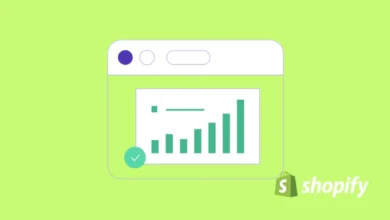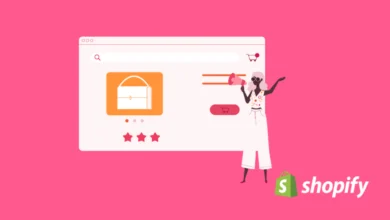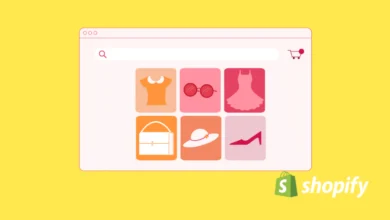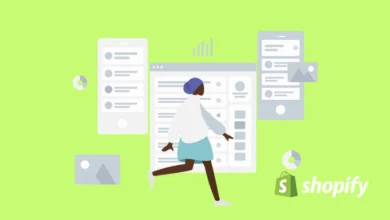How to Remove “Powered by Shopify”
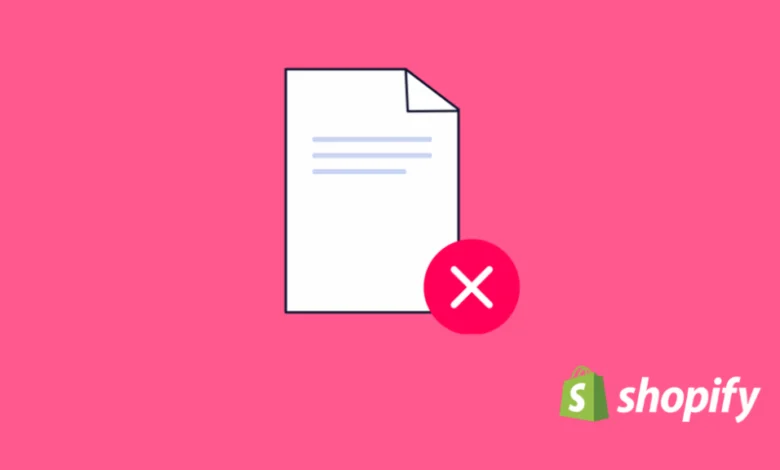
If you’ve recently launched a store and now yyou’ve probably noticed the “Powered by Shopify” text sitting in your footer. While this branding is fine for many new stores, removing it can make your store look more professional and personalized. If you want to remove it, you’ve come to the right place.
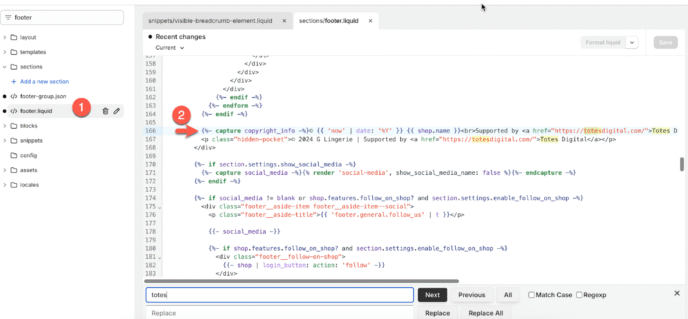
How to Remove “Powered by Shopify” from the Footer of Your Online Store
There are two main ways to remove the “Powered by Shopify” message:
✅ Without touching any code (using Shopify’s theme editor).
✅ By directly editing your theme’s code.
Both methods are simple, and we’ll cover them step-by-step.
How to Remove “Powered by Shopify” by Editing the Code Directly
If you want full control over your footer, or the theme editor doesn’t offer a simple removal option, follow these steps to manually delete the branding:
📝 Step 1: Access Your Theme Code
- Log into your Shopify admin panel.
- Go to Online Store → Themes.
- Next to your live theme, click Actions → Edit code.
📝 Step 2: Find the Footer Code
- In the left sidebar, under the Sections folder, locate a file named:
- footer.liquid
- Or it may appear as theme.liquid (depending on theme)
- Click to open this file.
📝 Step 3: Search for “Powered by Shopify”
- Press Ctrl + F (Windows) or Command + F (Mac) to open search.
- Type powered_by_link or Powered by Shopify to locate the line of code.
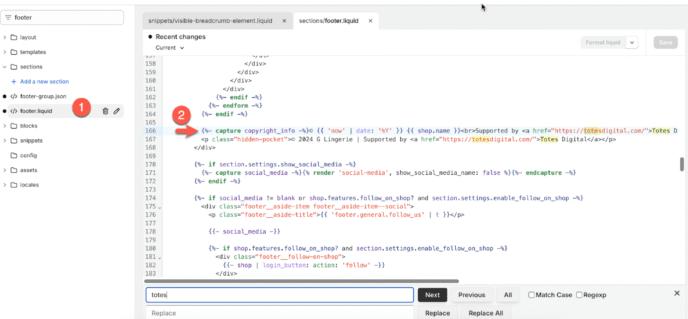
You might see something like this:
{{ powered_by_link }}📝 Step 4: Remove or Comment Out the Code
✅ Option A: Delete this line completely.
Subscribe to our mailing list to get the new updates!
✅ Option B: Comment it out (so you can easily restore it later):
{%- comment -%} {{ powered_by_link }} {%- endcomment -%}👉 Save the file.
That’s it! Refresh your storefront and the “Powered by Shopify” text will be gone.
How to Remove “Powered by Shopify” from Online Store
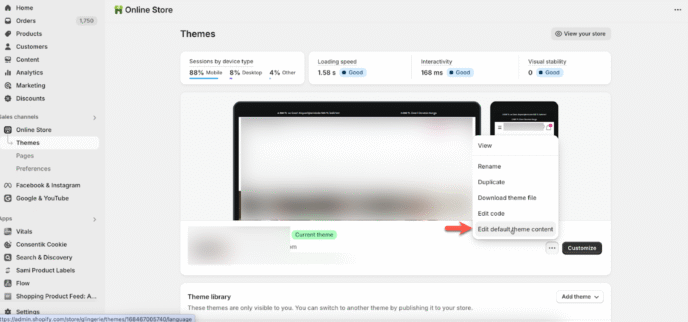
Depending on your store’s version, you’ll see either “Edit default theme content” or “Edit language”. If “Edit language” appears instead of the example shown below (“Edit default theme content”), simply choose that option.
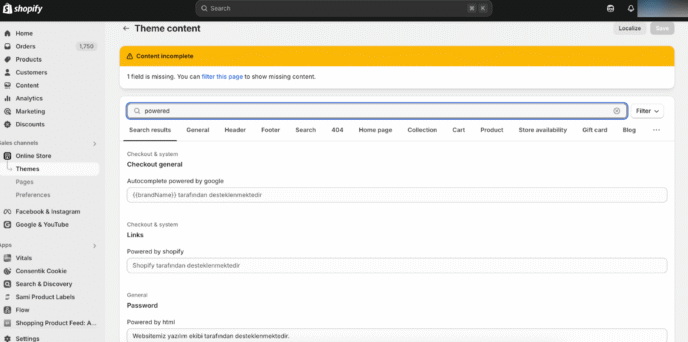
Once inside, use the search bar located under Theme content to type “powered”. This will display all instances containing the word. (Some sources may refer to this as a “translation box,” but since Shopify doesn’t label it that way, you can disregard that terminology.)
Wanna see how your website perform?
Let's run a comprehensive technical SEO audit for your website and share a compelling SEO strategy to grow your online business.
SEO Audit →